Painted Sphere
EXPECTATIONS:
| NEW VOCAB |
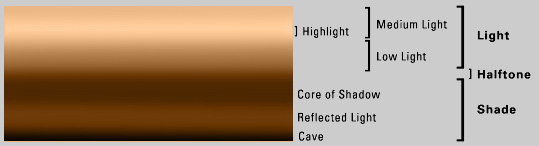 Umbra – (Latin for "shadow") The area completely obscured by object or the “Hard” shadows Penumbra – The area partially obscured by object or the “Soft” shadows Core Shadow – The shadow edge Specular Highlight - This is a reflection from a light source and is the bright spot of light that appears on the surface of a 3d object. The smaller the highlight the shinier the surface, the larger the highlight the more the surface defuses the light. Reflected Light – Is a faint light reflected or bounced back on the object from the surfaces surrounding it. Mid-Tone – The tonal value mid-way between the highlight and shadow. Sometimes referred to as halftone. Value – The gradation of tone from light to dark or of color luminosity |
Paint the Sphere in these stages:
- Copy, paste, and scale the reference image in the upper left hand corner. *Hold shift maintains an equidistant aspect ratio. Scale it and place it appropriately. Name the layer Reference
- Using the Elliptical Marque Tool, draw a circle while holding down the {SHIFT} key. *Hold shift maintains an equidistant aspect ratio. Scale it and place it appropriately.
- Create and label 6 new layers and use them accordingly.
- Reference
- Specular Highlight
- Ground Reflection
- Sphere
- Key Shadow
- Ambient Shadow
- Background
-
- Paint the base color/value giving the sphere volume in the Sphere layer. *Use a layer mask.
- Create a layer mask using the elliptical tool
- Fill in mid-tone color first
- Using the reference image, give
- Paint the reflected color in the Color layer.
- With a large brush, paint the Background layer use the image as a reference. It has a slightly light to dark fade, just slightly.
- Paint the Specular Highlight in the Specular Highlight layer.
- Paint the ground reflection in the Ground Reflection layer. *Use a layer mask.
- Paint the key shadow in the Key Shadow layer.
- Paint the ambient shadow in the Ambient Shadow layer.



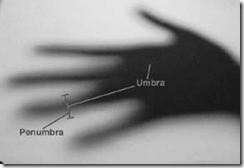



0 Response to "Painted Sphere"