Constructive Solid Geometry: Maya Booleans
Boolean operations are tricky and Autodesk has made a lot of improvements.
Now if you do not need to bevel or smooth your geometry Boolean operations are great.


But look what happens if you try to smooth the shape. *In general, good geometry should FLOW and ideally be in quads.

So the best way to use Boolean is to plan it out a bit. It takes a lot longer, but it is much cleaner and you have more control.
Make three shapes and place them like this. *Notice the number of divisions on the cube.
Create a Cube with 4 divisions in Height, Width & Depth.
Create a Torus cut the scale in half:
Scale X to 0.5
Scale Y to 0.5
Scale Z to 0.5
Align it with an offset to the center of the cube.
Rotate X to 90
Translate X to 0.5
Translate Y to 0.5
Create a second Torus cut the scale in half:
Scale X to 0.5
Scale Y to 0.5
Scale Z to 0.5
Align it with an offset to the center of the cube.
Translate X to - 0.5
Translate Z to - 0.5

Adjust the cube vertices to be equidistant. Scale the vertices on the cube to help align the booleaned shapes.

Notice that the number of divisions do not line up. The torus has 4 floating vertices and 1 location to anchor them. Adjust the divisions of the torus to align with the cube object.
Change the subdivision height of each of the torus' to 8 divisions. This will allow you to align all the edges. Select the torus and under its inputs, change Subdivision Height set to 8.

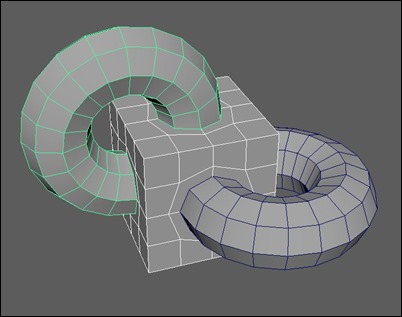

It should look something like this.

Using the Multi-Cut Tool, Mesh Tools > Multi-cut, change all the n-gons to quads.


It should look like this - clean.

Boolean is not perfect and sometimes the Vertices do not line up. You can switch to Smooth Preview to see the issues. To fix this, we have to merge all vertices that are sitting on top of each other. Select all Vertices and Merge. Edit Mesh > Merge The Merge Tool will combine vertices that are very close together based on a Distance Threshold setting.

Apply a smooth preview; it should look clean.

Select all the major intersection edges and bevel. If it does not bevel.
*I used Absolute with an Offset of 0.03 and 2 segments

It should look something like this.

The geometry should flow . . . cleanly.
Looking for:
- an image with smooth previewl.
- an image with smooth preview showing wireframe on shaded.








0 Response to "Constructive Solid Geometry: Maya Booleans"