LEARNING TARGETS:
» I can use rulers and guides in Adobe Photoshop.
» I can blend one color to another SMOOTHLY using a brush in Adobe Photoshop. » I understand the responsibilities and ethics associated with publishing to the internet
EXPECTATIONS:
» CREATE: Blend two primary colors to make a secondary color - using Photoshop in a 5 X 7 inch document at 300 DPI.
» CREATE: Blend one primary color and one secondary color to make a secondary color - using Photoshop in a 5 X 7 inch document at 300 DPI.
» REFLECT: Document the whole process in your blog and reflect what you learned.
Create a new document with a resolution of 300 DPI, with a size of 5 X 7 inches.
Using the ruler, setup six, 1 3/4" X 2" rectangles, 1/2” from the edge. Three on the top and three on the bottom. Then delete the background layer.
Show Rulers by pressing {Ctrl} +{r}
Create a new layer, label it Secondary Blend, and divide the three squares into two and fill each with a primary color.
Create a layer mask for all the secondary Blend layer. Using the Rectangular Marquee Tool, select the all three of the 2” blocks then add a layer mask.
In the Secondary Blend layer, not the layer mask, blend each secondary color smoothly together. Use a large brush with a soft edge and set the Flow to something low, like 1-4%. Use the eye dropper to pick the value that you want to work with and blend. Does that make sense?
What Happens When You Mix Primary Colors?
When you mix two Primary Colors together, you create a secondary color. Mixing blue and red creates purple; red and yellow make orange; yellow and blue make green. The exact hue of the secondary color you've mixed depends on which red, blue, or yellow you use and the proportions in which you mix them.
Blend the two colors, and it should look something like this.
Create another new layer, label it Tertiary Blend, and divide the three squares into two and fill the first with a primary color and the second with a secondary color.
Create a layer mask for all the Tertiary Blend layer. Using the Rectangular Marquee Tool, select the all three of the 2” blocks then add a layer mask
A
tertiary color create by mixing
either one primary color with one secondary color, or by mixing two secondary colors
.
In the Tertiary Blend layer, not the layer mask, blend each secondary color smoothly together. Use a large brush with a soft edge and set the Flow to something low, like 1-4%. Use the eye dropper to pick the value that you want to work with and blend.
Blend the two colors, and this is what your finished project should look like.
Hide the background and then post in your blog.





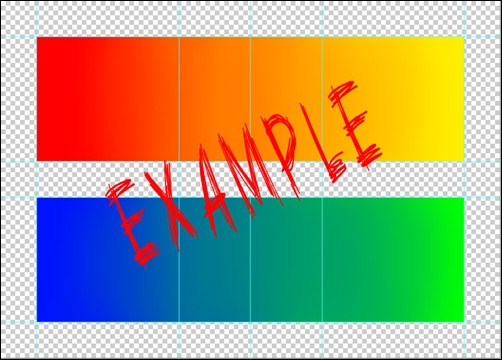

0 Response to "Digital Painting: Color Blend"